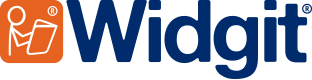- You are here:
- Home
- Support
- Symbol Resources
- New Symbols
 Symbol Resources
Symbol Resources
Contact Widgit
Email: support@widgit.com
Tel: 01926 333680
Common Questions
 How do I use the new symbols from an InPrint resource pack?
How do I use the new symbols from an InPrint resource pack?
 Solution
Solution
Most Resource Packs not only includes files and resources for you to use and print with InPrint. They also include additional symbols and clip art specially developed for the pack which you can use again and again to make your own supporting
Egyptians History Books comes with 56 new topic symbols including:

Maths Flashcards comes with 414 new topic symbols including

Geography - Rivers comes with 127 new topic symbols including

Red Riding Hood comes with new illustrations

Accessing the symbols
InPrint packs that contain new symbols will come with a new Topic Wordlist. This is installed into a folder called 'Resource Packs'.
To use these symbols in a new InPrint document, you will need to load this wordlist. To do this, go to the Symbols tab, and select Symbol Settings. From here you can enable and Topic Wordlist you wish to use.
If you want to use these new symbols frequently, we suggest you use the resource manager to merge the Resource Pack wordlists with your main wordlists:
Merging Wordlists
To merge wordlists:
- Open the Resource Manager
- On the left side click on Open button and select main wordlist list from the Wordlist folder
- Then, click on the Open button again, and now select the pack wordlist, from inside the Resource Packs folder
- You will be asked the question: Do you want to merge with the wordlist already loaded? Answer Yes to this.
When this is done, you will need to save the list. You will be asked to give it a name.
You can give it a new name or choose to overwrite your main wordlist.