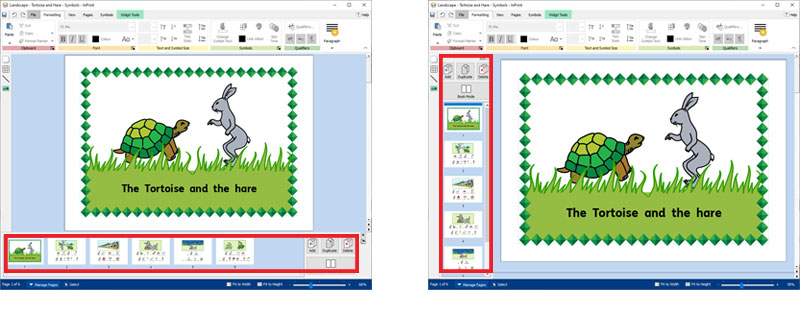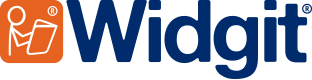InPrint 3
InPrint 3
Contact Widgit
Email: support@widgit.com
Tel: 01926 333680
Version 3.5
Symbol Update 2021
More Inclusive, More Relevant, More Symbols
To support self-expression and vocabulary comprehension for our users, we've been working on a major update to the Widgit Symbols to better represent the culture and technology of the world we live in.
Legacy Symbols:

2021 Symbols:

Accessing Legacy Symbols:
For a time-limited period, you will still be able to access the legacy symbols, this may help make the transition easier for some learners.
To do this, you can choose to use the Legacy Symbols from Settings, in the File menu. Then select the System tab and tick "Use Legacy Widgit Symbols".
For more information visit www.widgit.com/symbols2021
Varied Skin Tones
As well as setting the 'base' skin tone, you can also choose to use Varied Skin Tones. This will change any symbol that contains more than one person and display each person in a different skin tone.

After many consultations, it was decided to keep the default skin tone within the 'family' symbols (so each family member has the same skin tone), but provide an option to change the skin colour of individual people using the symbol Edit Colour tool.
Format Painter
The Format Painter is designed to be a very simple way of copying formatting from one place to another.
To use the Format Painter, select the object or text that you wish to copy, then click on the Format Painter on the Formatting tab, or by pressing Ctrl + Shift + C. This will copy the formatting from the selected object. Your mouse cursor will change into a 'brush' icon.
You can also choose to copy just the Text and Symbol formatting or just the Object Formatting.
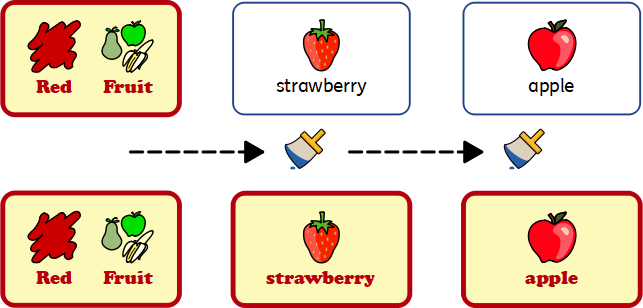
Fit Frame to Contents
You can resize a frame to fit to its contents by selecting Fit to Content on the Frame tab. This will size the frame up or down accordingly to fit precisely around the text and symbols.
Note: To make an image fit exactly into a frame, you may need to change the frame margins to 0.
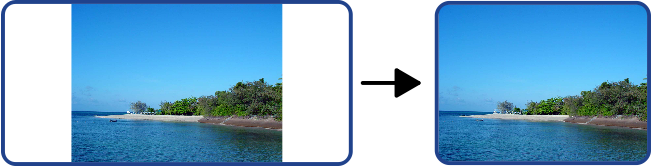
Change Case
You can change the capitalisation of highlighted text, or text within selected objects, by choosing an option under Change Case on the Formatting tab.
-
Sentence Case:
This is my story. It's about a black cat. -
Lower Case:
this is my story. it's about a black cat. -
Upper Case:
THIS IS MY STORY. IT'S ABOUT A BLACK CAT. -
Capitalise Each Word:
This Is My Story. It's About A Black Cat
Split Table
You can break apart the cells in a table to create a collection of frames by selecting Split Table.
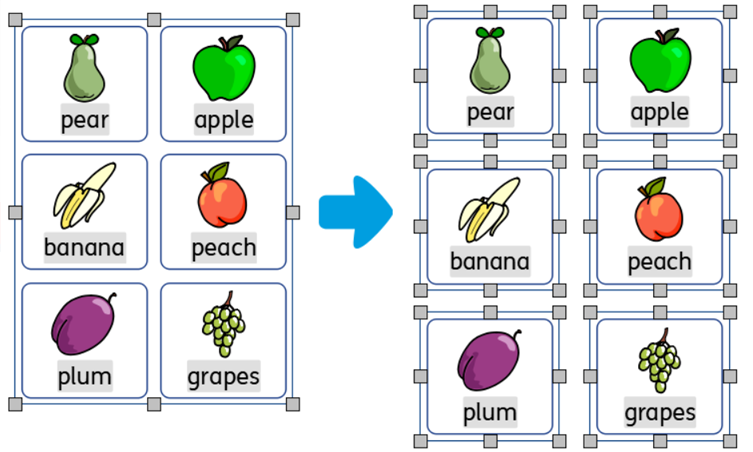
Create Table from Frame
You can create a table of identical cells. This is particularly useful for creating sticker sheets, for example. Create and style a frame with the desired content.
Select Create Table from Frame, then move your mouse until you see the desired number of cells. Then left click to confirm.
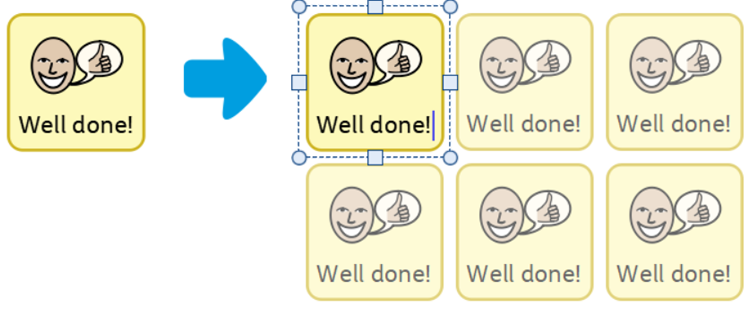
Vertical Page Manager
You can change the page manager to be vertical or horizontal by selecting Change Orientation.